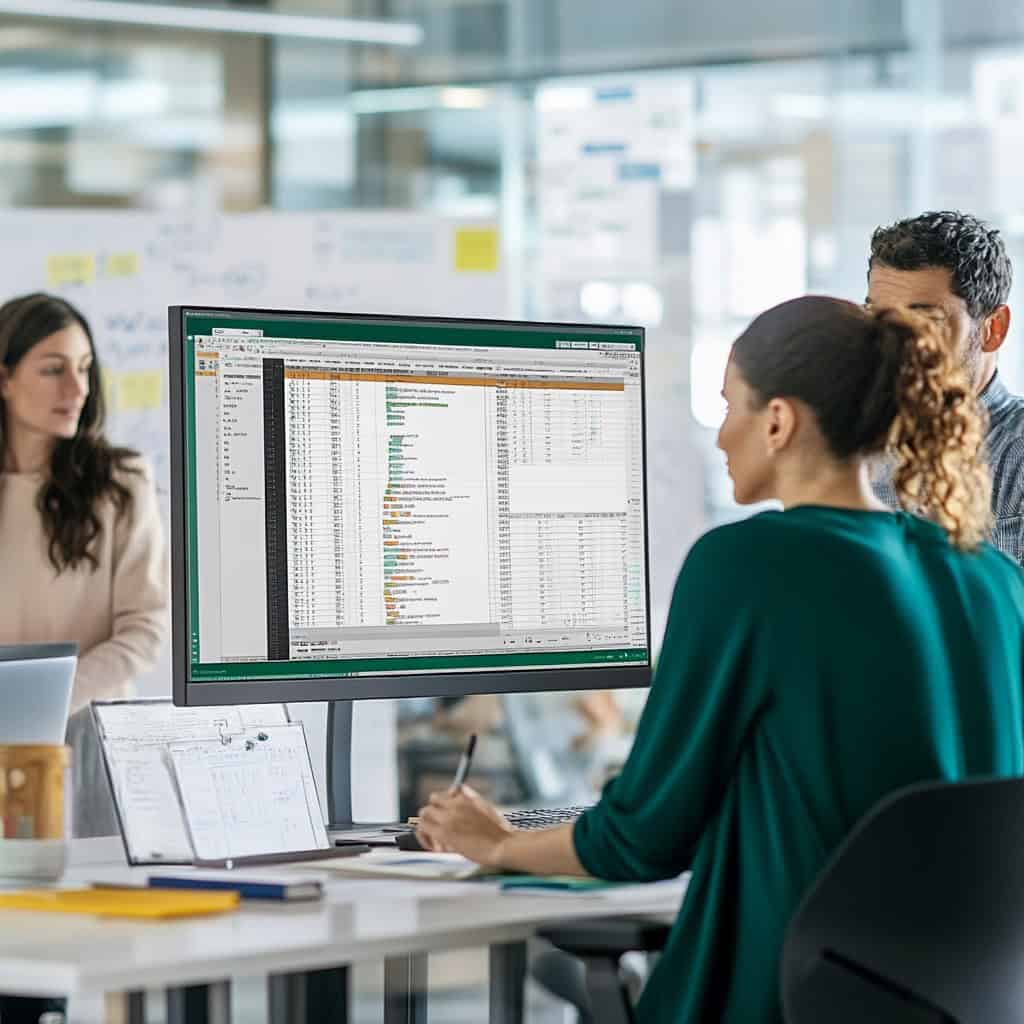Introduction: The Power of Excel in Business Operations

Excel’s Role in Data Management and Decision-Making
Excel is more than just a spreadsheet tool—it’s a powerhouse for data management and decision-making across various industries. From financial analysis to project management, Excel allows businesses to organize, analyze, and visualize data in ways that drive informed decisions. However, as powerful as Excel is, it has challenges. For many, navigating complex formulas and troubleshooting errors can be daunting. That’s where you can master Excel formulas with AI, making these tasks faster, more accurate, and easier to handle.
Common Challenges with Complex Formulas and Troubleshooting
While Excel provides robust features, its complexity can sometimes lead to frustration, especially when dealing with advanced formulas. Whether you’re trying to create a multi-layered formula to analyze sales data or troubleshoot why a formula isn’t returning the expected results, these tasks often require a deep understanding of Excel’s functions and syntax. Common issues include incorrect cell references, syntax errors, and complex nested formulas that are difficult to debug.
For busy executives and professionals who rely on Excel for critical business operations, these challenges can consume valuable time and lead to costly mistakes. That’s where GPT comes into play—offering an intelligent solution to simplify these tasks, making Excel more accessible and user-friendly.
At Empower Business Consulting, we specialize in helping businesses integrate AI solutions like GPT to enhance efficiency in applications and other critical business operations. Whether you’re looking to adopt new technologies or need expert recommendations on operations, we’re here to help.
How GPT Enhances Excel Formula Creation
Simplifying Complex Formulas with GPT
One of the most significant advantages of using GPT is its ability to simplify the creation of complex Excel formulas. By inputting a description of what you need the formula to do, GPT can generate the exact formula you need without requiring you to piece together each function manually. This is particularly useful for complex calculations that involve multiple steps, nested functions, or conditional logic.
For example, suppose you must create a formula calculating the average sales for a specific product category during a particular quarter. In that case, GPT can quickly generate the appropriate AVERAGEIFS formula based on your criteria. This saves time and reduces the likelihood of errors that can occur when manually constructing formulas.
Examples of Complex Formulas Made Easy with GPT
Let’s look at a few scenarios where GPT can simplify the creation of complex Excel formulas:
- Financial Modeling: You need a formula to calculate the compound annual growth rate (CAGR) for a series of financial returns over several years. Instead of manually constructing the formula using POWER, PRODUCT, and other functions, GPT can generate the precise formula with a simple request.
- Data Analysis: Suppose you’re analyzing customer data and must create a formula that counts the number of customers who made purchases above a certain amount within a specific timeframe. GPT can provide a COUNTIFS formula tailored to your criteria, streamlining the process.
- Project Management: To track project timelines, you might need a formula calculating the number of workdays between two dates, excluding weekends and holidays. GPT can generate an accurate NETWORKDAYS formula, saving you the hassle of figuring it out on your own.
In each of these cases, GPT helps you quickly generate accurate, complex formulas, allowing you to focus on analyzing the results rather than getting bogged down in the details of formula creation.
Leveraging GPT to simplify complex Excel formulas can save you valuable time and enhance accuracy. However, effectively integrating AI into your workflow requires strategic planning and expertise. At Empower Business Consulting, we provide customized consulting services to help you seamlessly incorporate AI tools like GPT into your Excel processes, ensuring your tasks are both efficient and precise. Let us guide you through this transition and help you unlock the full potential of AI in your business operations.
Reducing Errors and Improving Accuracy in Excel
Errors in Excel formulas can lead to incorrect data analysis, which can result in poor business decisions. One of the key benefits of using GPT is its ability to reduce these errors. By automating the formula creation process, GPT minimizes the risk of common mistakes, such as incorrect cell references, misplaced parentheses, or logic errors.
Moreover, GPT’s ability to generate formulas based on clear, descriptive language means that even those who aren’t Excel experts can create accurate, reliable formulas. This democratizes Excel, allowing more team members to contribute to data analysis and decision-making without the fear of making critical errors.
Troubleshooting Excel Issues with GPT’s Assistance
Identifying Common Excel Errors
Even seasoned Excel users can encounter issues with formulas, such as unexpected errors or unrelated results. Some common Excel errors include #DIV/0! (division by zero), #VALUE! (incompatible data types), and #REF! (invalid cell references). These errors can be frustrating to troubleshoot, especially when working with complex or nested formulas.
GPT can help quickly identify and explain these common errors. By simply inputting the error message or describing the problem, GPT can provide insights into what’s causing the issue and suggest steps to fix it. This can save valuable time and help you resolve issues that might otherwise slow down your workflow.
GPT’s Role in Debugging Formulas
Debugging complex formulas can be one of the most time-consuming aspects of working with Excel. When a formula isn’t working as expected, it often requires going through each part of the formula to identify where the error lies. GPT can streamline this process by analyzing the formula and pinpointing potential issues.
For example, if a nested IF statement returns incorrect results, you can input the formula into GPT and ask for help. GPT can review the logic, identify any errors in the syntax or logic, and suggest corrections. This turns what could be a tedious manual process into a quick and efficient troubleshooting session.
In addition, GPT can help understand how different functions interact within a formula. Suppose you’re unsure how a particular function is affecting the overall result. In that case, GPT can explain the function’s role and how it contributes to the final output, giving you a clearer understanding of your formulas.
How GPT Can Save Time in Troubleshooting

Time is a critical resource for executives and professionals who rely on Excel for decision-making and data analysis. By using GPT to troubleshoot and debug formulas, you can significantly reduce the time spent resolving issues. Instead of manually combing through complex formulas, GPT can provide instant feedback and solutions, allowing you to focus on analyzing the results and making informed decisions.
In addition to saving time, GPT’s assistance in troubleshooting can improve the accuracy of your data analysis. By ensuring that your formulas are correct and free from errors, you can trust that the insights you’re drawing from Excel are reliable. This reduces the risk of making decisions based on faulty data, ultimately leading to better outcomes for your business.
Practical Applications: Using GPT to Master Excel
Real-World Scenarios Where GPT Simplifies Excel Tasks

To fully appreciate the power of GPT in Excel, it’s helpful to look at some real-world scenarios where this AI tool can make a significant impact:
- Financial Analysis: You’re tasked with preparing a financial report that includes complex calculations, such as variance analysis, trend analysis, and profitability ratios. Using GPT, you can quickly generate the necessary formulas, ensuring that your financial models are accurate and efficient.
- Sales Reporting: Suppose you must create a sales report that analyzes performance across different regions, product lines, and time periods. GPT can help you generate pivot table formulas, SUMIFS, AVERAGEIFS, and other functions that make your report comprehensive and easy to update.
- Inventory Management: Managing inventory levels requires tracking stock, forecasting demand, and calculating reorder points. GPT can help create formulas that automate these calculations, helping you maintain optimal inventory levels without the hassle of manual updates.
In each of these scenarios, GPT simplifies the process of working with Excel, allowing you to accomplish more in less time and with greater accuracy.
Tips for Integrating GPT into Your Excel Workflow
Integrating GPT into your Excel workflow can be a game-changer, but it’s important to use it effectively. Here are some tips to get the most out of GPT:
- Start with Clear Descriptions: When asking GPT to generate or troubleshoot formulas, provide clear and specific descriptions of what you need. The more precise your request, the better GPT’s output will be.
- Use GPT as a Learning Tool: Instead of just relying on GPT to generate formulas, take the opportunity to learn from its output. Review the formulas it creates and understand how they work so you can build your Excel skills over time.
- Combine GPT with Excel’s Built-In Tools: While GPT is a powerful assistant, Excel also has built-in tools like Formula Auditing and Evaluate Formula that can complement GPT’s capabilities. Use these tools together to enhance your workflow.
- Review GPT’s Output: Always review GPT’s formulas and suggestions. While they are highly accurate, it’s important to ensure that the output aligns with your specific needs and data structure.
Balancing GPT Assistance with Your Excel Skills
While GPT can significantly enhance your ability to work with Excel, it’s also essential to continue developing your skills. By balancing GPT’s assistance with your growing Excel knowledge, you can become even more effective in using this powerful tool. Over time, you’ll find that you can confidently tackle more complex tasks, knowing that you have both your expertise and GPT’s support at your disposal.
Step-by-Step Guide to Using GPT for Excel Mastery
Creating Complex Formulas with GPT
Using GPT to create complex Excel formulas is straightforward and can save you significant time. Here’s how to do it:
- Define Your Requirements: Start by defining what you need the formula to accomplish. For example, you might need a formula to calculate sales growth percentage over a specific period or to sum values based on multiple criteria.
- Input Your Request into GPT: Provide GPT with a detailed description of the formula you need. For example, you could say, “I need a formula that calculates the average sales of products in Category A during Q1, but only if the sales were above $10,000.”
- Review the Generated Formula: Based on your description, GPT will generate the appropriate Excel formula. Carefully review the formula to ensure it meets your needs. Ask GPT to make adjustments or explain how the formula works if necessary.
- Implement and Test the Formula: Copy the formula into your Excel spreadsheet and apply it to your data. Test it with different data inputs to ensure it functions correctly and provides accurate results.
This process simplifies the creation of complex formulas, allowing you to focus more on analyzing the results and less on struggling with Excel’s syntax.
Troubleshooting Excel Errors Using GPT
When you encounter errors in your Excel formulas, GPT can be an invaluable tool for troubleshooting. Here’s how to use GPT to resolve common issues:
- Identify the Error: Note the specific error message or issue you’re encountering in your Excel formula. For example, you might see a #DIV/0! error or incorrect results from a formula.
- Describe the Issue to GPT: Input a detailed description of the problem into GPT. For instance, “I’m getting a #DIV/0! error in my formula that calculates the average sales per region, but one of the regions has no sales.”
- Receive Suggestions from GPT: GPT will analyze the problem and suggest potential fixes. This might include revising the formula, adding error-handling functions like IFERROR, or correcting syntax issues.
- Apply the Fixes and Test: Implement the suggested fixes in your Excel sheet and test the formula to ensure the error is resolved and the results are accurate.
Following this process, you can quickly address and resolve formula errors, ensuring your data analysis is accurate and reliable.
Reviewing and Refining GPT’s Output
While GPT is a powerful tool for creating and troubleshooting Excel formulas, it’s vital to review and refine its output to ensure it aligns with your specific needs:
- Double-Check the Formula: After GPT generates a formula, take a moment to double-check its components. Ensure that the functions used are appropriate for your data and that the cell references are correct.
- Test with Sample Data: Before applying the formula to your entire dataset, test it with a small sample of data to verify that it works as expected. This step can help catch any issues arising from unique data conditions.
- Refine the Formula as Needed: If the formula doesn’t fully meet your needs, ask GPT for further refinements or make manual adjustments. This iterative process helps you find the perfect solution for your Excel task.
By reviewing and refining GPT’s output, you can ensure that your formulas are accurate, efficient, and tailored to your specific requirements.
Case Study: A Hypothetical Scenario of GPT Enhancing Excel Usage
Streamlining Financial Analysis with GPT-Generated Formulas
Imagine a financial analyst at a mid-sized company tasked with preparing a comprehensive financial report that includes various metrics, such as revenue growth, profit margins, and ROI calculations. The analyst needs to create multiple complex formulas to analyze the data accurately.
Using GPT, the analyst inputs descriptions of the required calculations, such as “Calculate the compound annual growth rate (CAGR) for the company’s revenue over the past five years.” GPT quickly generates the correct formula using Excel’s POWER function, saving the analyst hours of manual work.
With GPT’s help, the analyst creates all the necessary formulas for the report in a fraction of the time it would have taken manually. This efficiency allows the analyst to focus on interpreting the results and providing strategic recommendations to the company’s leadership.
How GPT Resolved Common Excel Issues for an Executive
In another scenario, an executive working on a project management dashboard encounters an issue where a formula calculating the total project costs returns an incorrect value. The executive isn’t an Excel expert and needs to figure out how to troubleshoot the problem.
The executive describes the issue to GPT, explaining that the formula is supposed to sum costs from various categories but returns a lower value than expected. GPT analyzes the formula and identifies that some cost categories are excluded due to incorrect cell references. GPT suggests the correct formula, which the executive applies to resolve the issue.
This quick fix allows the executive to present accurate project cost data to stakeholders without the need for in-depth Excel knowledge.
Time and Efficiency Gains Achieved with GPT
In both of these hypothetical scenarios, GPT saved significant time and improved the accuracy and reliability of the Excel-based analyses. By reducing the time spent on manual formula creation and troubleshooting, GPT enables professionals to focus on higher-value tasks, such as interpreting data and making informed decisions.
The time and efficiency gains achieved with GPT translate into better business outcomes. Professionals can deliver more accurate reports and insights in less time, ultimately supporting more informed and strategic decision-making.
As demonstrated in the hypothetical scenarios, GPT can significantly improve the efficiency of your Excel workflows. To fully leverage this technology, having the right strategy and support is essential. At Empower Business Consulting, we offer expert guidance to help you implement AI solutions like GPT, tailored specifically to your business needs. Contact us today to learn how we can assist you in mastering Excel formulas, troubleshooting complex issues, and optimizing your overall productivity.
Best Practices for Leveraging GPT in Excel
Ensuring Accuracy with GPT in Excel
While GPT is a powerful tool for simplifying Excel tasks, ensuring accuracy in your formulas and data analysis is crucial. Here are some best practices:
- Double-Check Critical Formulas: Even though GPT is highly accurate, it’s important to double-check any formulas it generates, especially when dealing with critical data. Verify that the logic and cell references align with your intended outcome.
- Test Formulas on Sample Data: Before applying a GPT-generated formula to a large dataset, test it on a small sample of data. This helps confirm that the formula works as expected and produces accurate results across different scenarios.
- Keep Excel Skills Sharp: While GPT can handle complex formulas, maintaining a solid understanding of Excel’s functions will help you better understand the formulas GPT generates. This knowledge will also enable you to make manual adjustments when necessary.
Combining GPT with Excel’s Built-In Tools
GPT is an excellent addition to your Excel toolkit, but it works best when combined with Excel’s built-in tools:
- Formula Auditing Tools: Use Excel’s Trace Precedents, Trace Dependents, and Evaluate Formula features to audit and understand complex formulas generated by GPT. These tools help you visualize the relationships between cells and functions, making it easier to spot potential issues.
- Conditional Formatting: Enhance your data analysis using conditional formatting alongside GPT-generated formulas. This can help you highlight key trends, outliers, or errors in your data, providing a clearer picture of your results.
- Pivot Tables: When analyzing large datasets, consider using Pivot Tables in conjunction with GPT-generated formulas. PivotTables allow you to summarize and analyze data efficiently, while GPT can help create the necessary formulas for deeper analysis.
By integrating GPT with Excel’s existing tools, you can create a more robust and efficient workflow, leveraging the strengths of both AI and Excel’s built-in capabilities.
Continuously Improving Your Excel Skills with GPT’s Help
One of the benefits of using GPT in Excel is the opportunity to improve your skills continuously. As you use GPT to generate and troubleshoot formulas, take the time to learn from its output:
- Understand the Logic: Study the logic behind the formulas GPT generates. This will deepen your understanding of how different Excel functions work together, making you more proficient in creating and editing formulas on your own.
- Experiment and Explore: Don’t be afraid to experiment with different formula requests in GPT. This will expose you to various Excel functions and scenarios, helping you become more versatile in your Excel usage.
- Apply Learnings to Real-World Tasks: As you become more comfortable with GPT and Excel, apply your knowledge to real-world tasks. This hands-on experience will solidify your skills and make you more confident in tackling complex Excel challenges.
Treating GPT as both a tool and a learning resource can enhance your Excel proficiency over time, making you more effective in your day-to-day work.
Conclusion: The Future of Excel and AI Integration
Embracing GPT as a Tool for Excel Mastery
As Excel continues to be a cornerstone of business operations, integrating AI tools like GPT offers exciting possibilities for enhancing productivity and accuracy. GPT simplifies the creation of complex formulas, streamlines troubleshooting, and provides valuable insights into Excel’s capabilities, making it an indispensable tool for professionals at all levels.
By embracing GPT, you can not only master Excel’s advanced features but also free up time to focus on higher-value tasks, such as data interpretation and strategic decision-making. Whether you’re an executive, analyst, or project manager, GPT can help you work smarter, not harder, in Excel.
The Long-Term Benefits of AI-Assisted Excel Workflows
The long-term benefits of incorporating GPT into your Excel workflows are clear: increased efficiency, reduced errors, and enhanced decision-making capabilities. These benefits will only grow as AI technology evolves, offering even more powerful tools to help you manage and analyze data effectively.
By staying ahead of the curve and integrating AI into your Excel practices, you position yourself and your organization for long-term success. The combination of Excel’s robust features and GPT’s AI-driven assistance creates a powerful synergy that can transform how you approach data management and analysis.
Embracing AI tools like GPT can revolutionize the way you manage Excel tasks, from mastering complex formulas to streamlining troubleshooting. However, adopting this technology effectively requires the right guidance. At Empower Business Consulting, we specialize in helping businesses seamlessly integrate AI into their Excel workflows. Our consulting services are here to support you at every stage, from initial setup to continuous optimization. Contact us today to discover how we can help you unlock the full potential of AI and enhance your Excel productivity.
Ready to take your Excel skills to the next level? Explore how GPT can simplify complex formulas, troubleshoot errors, and enhance your workflow today. With GPT by your side, mastering Excel has never been easier.
Frequently Asked Questions (FAQs)
1. How can GPT simplify complex Excel formulas?
GPT can generate accurate Excel formulas based on simple descriptions of what you need, eliminating the need for manual formula creation and reducing the risk of errors.
2. Can GPT help with troubleshooting Excel errors?
Yes, GPT can help identify and fix common Excel errors by analyzing your formulas and suggesting corrections, saving you time and improving accuracy.
3. How does GPT integrate with Excel’s built-in tools?
GPT complements Excel’s built-in tools, such as Formula Auditing and PivotTables, offering additional support for creating, analyzing, and troubleshooting complex formulas.
4. Is it necessary to have advanced Excel skills to use GPT effectively?
While advanced Excel skills are beneficial, GPT is designed to assist users of all levels by simplifying complex tasks, making Excel more accessible and easier to use.
5. How can I ensure the accuracy of formulas generated by GPT?
Always double-check GPT-generated formulas, test them on sample data, and use Excel’s auditing tools to ensure they work as intended before applying them to critical tasks.